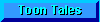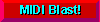|
|
|
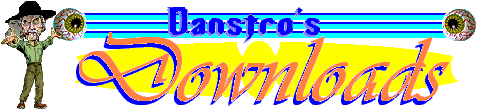

Can you defeat the Mighty Danstructo? Welcome to Danstro's Downloads! In this section of Danstro's Cocoon you will find some great desktop wallpaper for your computer. But first you have an opportunity to face-off against the official robot of Danstro's Cocoon: Danstructo! If you are brave enough to face Danstructo in Robot Battle, just type in the name of your puny little robot challenger in the box below and let the robot bloodshed begin! After you are finished with the battle, be sure to use the arrow back key at the top of the page in the tool bar area to return to Danstro's Downloads. |
|
|
|
|
|
|
Below I have given a partial image of what each wallpaper looks like. Just click on the image of the wallpaper you want and follow the instructions listed below on how to install the wallpaper on your computer. All desktop wallpaper images are 800x600.
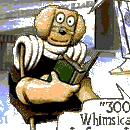 How to use the wallpaper images: How to use the wallpaper images:
Windows 95/98 Instructions: (Win2000 and XP are similar.) Let the image you've chosen load completely on the screen. Right click on the image and a menu will pop up. Choose "Set as Wallpaper" or "Set Background" and the image will be converted to bitmap format (.BMP) and placed in your windows directory. The settings for your desktop will automatically change to the new image, named "Internet Explorer Wallpaper," "Netscape Wallpaper," or something similar.  The newest versions of Internet Explorer are storing this in another place, you might find it in this path: The newest versions of Internet Explorer are storing this in another place, you might find it in this path:
"C:\WINDOWS\Application Data\Microsoft\Internet Explorer\Internet Explorer Wallpaper.bmp" In Win2000 and XP, this directory is in "Documents and Settings" rather than "Windows."  To further adjust the settings, right click on the desktop, not on a window or icon, and a menu will pop up. Selecting "properties" will bring up your desktop settings (you can also access them from the control panel.) Under the tab "Background" you can set your wallpaper to "Center," "Tile," or "Stretch" (if you don't have windows 98, or the 'MS Plus' package for Windows 95, you won't be able to stretch to fit.) To further adjust the settings, right click on the desktop, not on a window or icon, and a menu will pop up. Selecting "properties" will bring up your desktop settings (you can also access them from the control panel.) Under the tab "Background" you can set your wallpaper to "Center," "Tile," or "Stretch" (if you don't have windows 98, or the 'MS Plus' package for Windows 95, you won't be able to stretch to fit.)
If your monitor is set to a different size than what is available in the galleries, you will have to use "Stretch" or some other method of resizing the image that most closely matched your screen. (sometimes, "Center" looks just as cool.)  Macintosh 8.5+ Instructions Macintosh 8.5+ Instructions
Select the option to "Download image to disk" and save the image somewhere on your hard drive. Hold down control and click the mouse on the Finder's background. Another menu will pop up and you can select "Change desktop background" at the bottom of that list (You could also select "Appearance" from the Control Panels in the Apple menu.) Under the "desktop" tab, click "Place picture..." If you already have an image on the back ground, click "Remove picture" first. Go to the location on your hard drive where you saved the image, and hit "Choose". You should be able to use the JPEG format, if not, you will have to use a graphics program to covert the image to TIFF. In this window you can also select how the image appears on screen. If your screen size doesn't match the image sizes available, you can scale the image that most closely matches using "Scale to screen" or "Fill screen" (sometimes, "Center on screen" looks just as cool.) |
|
|
|
|
|
|

All characters are trademark and copyright their respective owners
Please sign my Guestbook
View Stats |
|
|
|
|